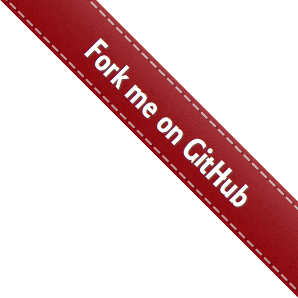Installation¶
Docker¶
Starting with v0.3.2, the latest stable version of the framework is pre-built and available from the docker hub. To get a copy, simply pull it via:
$ docker pull plstcharles/thelper
You should then be able to launch sessions in containers as such:
$ docker run -it plstcharles/thelper thelper <CLI_ARGS_HERE>
The image is built from nvidia/cuda, meaning that it is compatible with nvidia-docker and
supports CUDA-enabled GPUs. To run a GPU-enabled container, install the runtime using these
instructions, and add --runtime=nvidia to the arguments given to docker run.
Installing from source¶
If you wish to modify the framework’s source code or develop new modules within the framework itself, follow the installation instructions below.
Linux¶
You can use the provided Makefile to automatically create a conda environment on your system that will contain the thelper framework and all its dependencies. In your terminal, simply enter:
$ cd <THELPER_ROOT>
$ make install
If you already have conda installed somewhere, you can force the Makefile to use it for the installation of the
new environment by setting the CONDA_HOME variable before calling make:
$ export CONDA_HOME=/some/path/to/miniconda3
$ cd <THELPER_ROOT>
$ make install
The newly created conda environment will be called ‘thelper’, and can then be activated using:
$ conda activate thelper
Or, assuming conda is not already in your path:
$ source /some/path/to/miniconda3/bin/activate thelper
Other systems¶
If you cannot use the Makefile, you will have to install the dependencies yourself. These dependencies are listed in the requirements file, and can also be installed using the conda environment configuration file provided here. For the latter case, call the following from your terminal:
$ conda env create --file <THELPER_ROOT>/conda-env.yml -n thelper
Then, simply activate your environment and install the thelper package within it:
$ conda activate thelper
$ pip install -e <THELPER_ROOT> --no-deps
On the other hand, although it is not recommended since it tends to break PyTorch, you can install the dependencies directly through pip:
$ pip install -r <THELPER_ROOT>/requirements.txt
$ pip install -e <THELPER_ROOT> --no-deps
Anaconda¶
Starting with v0.2.5, a stable version of the framework can be installed directly (with its dependencies) via Anaconda. In a conda environment, simply enter:
$ conda config --env --add channels plstcharles
$ conda config --env --add channels conda-forge
$ conda config --env --add channels pytorch
$ conda install thelper
This should install a stable version of the framework on Windows and Linux for Python 3.6 or 3.7. You can check the release notes on GitHub, and pre-built packages here.
Note that due to Travis build limitations (as of November 2019), conda package builds and deployments have been stalling and have required manual uploads. This means that the conda packages are fairly likely to be out-of-date compared to those on Docker Hub and PyPI. As such, we now recommend users to install the framework through the “Install from source” method above.
Testing the installation¶
You should now be able to print the thelper package version number to see if the package is properly installed and that all dependencies can be loaded at runtime:
(conda-env:thelper) username@hostname:~/devel/thelper$ python
Python X.Y.Z |Anaconda, Inc.| (default, YYY XX ZZZ, AA:BB:CC)
[GCC X.Y.Z] on linux
Type "help", "copyright", "credits" or "license" for more information.
>>> import thelper
>>> print(thelper.__version__)
x.y.z
You can now refer to the [user guide] for more information on how to use the framework.
Documentation¶
The sphinx documentation is generated automatically via readthedocs.io, but it might still be incomplete due to buggy apidoc usage/platform limitations. To build it yourself, use the makefile:
$ cd <THELPER_ROOT>
$ make docs
The HTML documentation should then be generated inside <THELPER_ROOT>/docs/build/html. To browse it, simply open the
index.html file there.